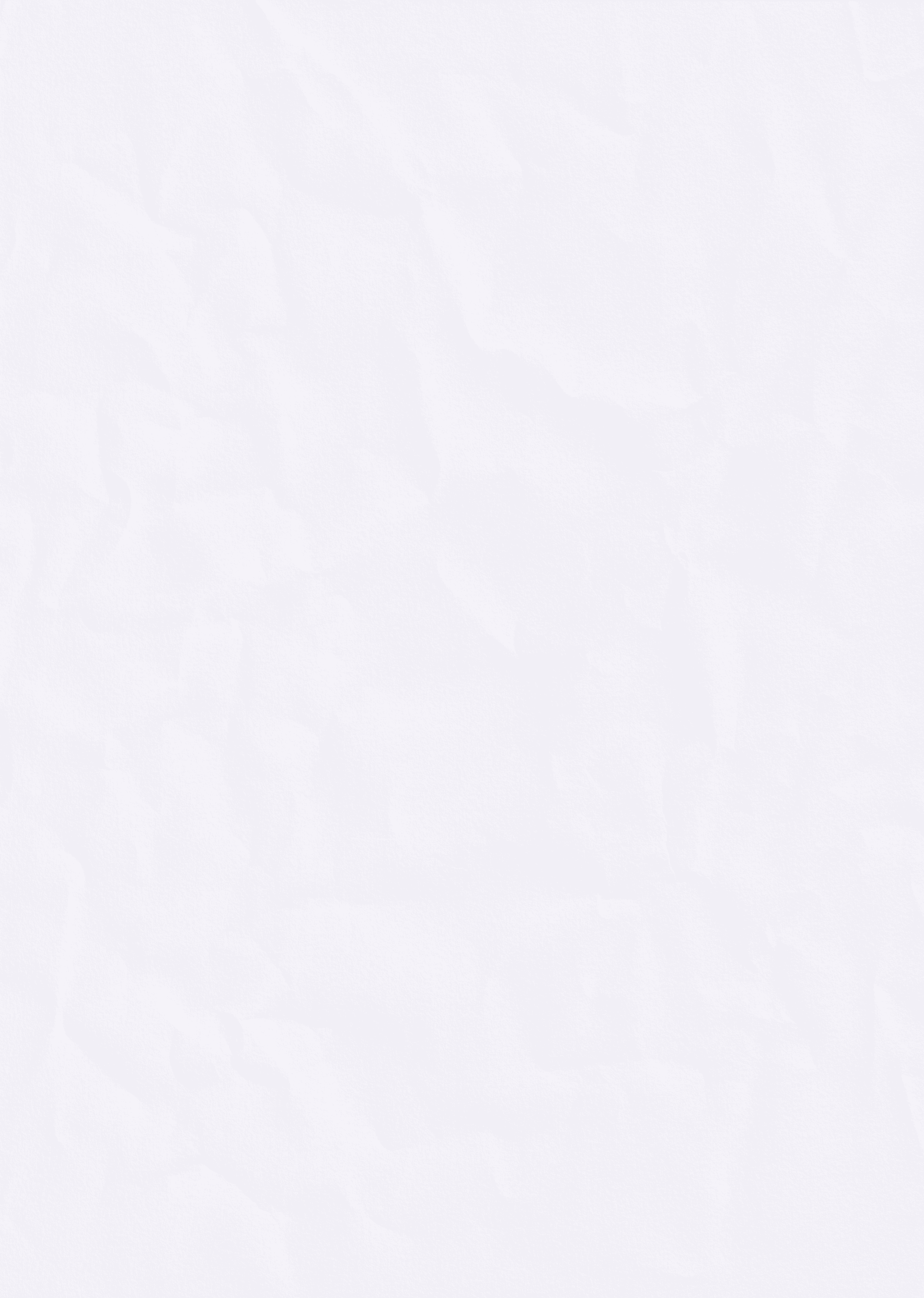
Collective Composite
Dec 1, 2024
The Grid as an expression of Collective Identity
In an era dominated by individual digital self-representation, this project inverts the selfie paradigm by fragmenting and reconstructing portraits into a collective temporal identity. Through the mechanical act of stepping on a switch, participants surrender control over their image's presentation, contributing to a larger, evolving narrative of community and shared experience.
The Grid as Metaphor and Method
The 7x7 grid serves both as a practical framework and a powerful metaphor for how identity is constructed and understood in contemporary society. Each cell represents a fragment of individual identity that, when combined with others, creates something greater than its parts. This systematic fragmentation recalls Mary Kelly's "Post-Partum Document" , where identity was similarly dissected and displayed in grid formations, though here we extend the concept into interactive digital space.

Mary Kelly's "Post-Partum Document" (1973-79)
The grid becomes what Rosalind Krauss terms a "mythic structure" - simultaneously acting as a technical constraint and a conceptual framework that enables new forms of representation. In our installation, it functions as:
A structuring device for capturing identity
A system for organizing collective contribution
A portal between individual and collective experience
Temporal Collective Identity
We placed emphasis on temporal collective identity where meaning emerges through social interaction and participation. As layers of identities accumulate over time, the lightbox becomes a palimpsest of community presence. This temporal aspect is crucial - unlike traditional portraits that capture a single moment, our installation reveals identity as an ongoing process of accumulation and transformation.
The Politics of Visibility and Obscurity
The gradual obscuring of individual portraits as new layers accumulate speaks to what Stuart Hall describes as the "constructed nature of identity". Each new contribution simultaneously reveals and conceals, creating what might be termed a "collective transparency" - where individual identity becomes partially obscured in service of a greater whole. This process is intended to raise questions about:
The relationship between individual and collective representation : The role of chance in identity formation (through random cell assignment), the tension between visibility and invisibility in group identity and the physical accumulation of identity markers over time.
Contemporary Context
This project is meant to respond to and challenge current trends in digital self-representation. While platforms like Instagram emphasize careful curation of individual identity, our installation introduces elements of:
Randomness (in cell selection)
Loss of control (in image fragmentation)
Collective contribution (through layering)
Physical manifestation (via thermal printing and lightbox display)
These elements combine to create what might be termed a "collective portrait machine" that questions traditional notions of photographic portraiture and individual identity in the digital age.
Designing the Experience
User Experience
The experience for the installation is an interaction loop that guides participants through capturing, processing, and contributing to the collective portrait:

Participant flow through the exhibition
Initiation
Clear visual trigger: Red floor switch
Screen displays "Step on the button to begin"
Simple, single-action start removes barriers to participation
Capture Sequence
Automated countdown with clear visual feedback
Flash simulation provides familiar photo-taking cues
Real-time preview maintains engagement
Processing & Output
Grid overlay shows selected cell
Coordinate system (A-G, 1-7) displayed on screen
Thermal printer produces individual contribution
Receipt includes placement coordinates for reference
Contribution
Physical placement on lightbox grid
Layer integration with existing contributions
System reset for next participant
Affordances & Interface Design
The installation employs several key affordances to guide intuitive interaction:
Physical Triggers
High-contrast floor switch
Clear spatial relationship between switch, screen, and lightbox
Thermal printer positioned for natural flow of movement
Digital Guidance
Real-time visual feedback on screen
Grid coordinate system matches physical layout
Simple alphanumeric system (A-G, 1-7) for placement
Physical Output
Thermal printed sticker includes placement coordinates
Lightbox grid matches screen display
Physical grid lines guide accurate placement.

Interface design and User flow
Overcoming Constraints
The project's constraints served as catalysts for innovative problem-solving, shaping the final design and user experience in significant ways.
Thermal Printer Limitations
One of the key challenges was working within the constraints of the thermal printer, which outputs only in binary black and white, has limited resolution, and requires careful management of contrast. These limitations inspired the development of a sophisticated dithering system to ensure visual coherence.
To address the printer’s binary output, a five-threshold dithering system was implemented:
This system assigns combined RGB values to specific thresholds. Values below 200 render as black, while those between 200 and 300 produce dark grey. These graduated thresholds preserve the essence of portrait recognition, abstracting details while maintaining legibility.

Dithering Effect Progression
Physical Space Considerations
The open floor plan was intentionally designed to facilitate natural queue formation and smooth interaction flow. The proximity of key components enhances usability, while the accessibility of a lightbox for sticker placement ensures an intuitive process.
Social Constraints
Social dynamics were also thoughtfully incorporated into the design. Random cell assignments prevent clustering, ensuring an egalitarian distribution of contributions. Even when stickers are placed incorrectly, the resulting imperfections contribute to the artwork's evolving narrative, highlighting themes of collective behavior and emergent complexity.
Design Implications
The interplay between constraints and affordances generated several critical effects that shaped the experience:
Democratic Participation: A single action trigger (a step switch) ensures equal opportunity for engagement. Random cell assignments remove bias, and simple instructions enable broad accessibility.
Technical Aesthetics: The dithering system creates a unified visual language, while thermal printing provides immediate, tangible feedback. The grid system offers a structured yet flexible framework for variation.
Collective Behavior: The physical act of placing stickers fosters a sense of personal investment in the outcome. The grid system serves as a test of collective adherence to instructions, with the layered contributions revealing intricate community patterns over time.
The overall design balances guidance and creative freedom, using constraints to channel participants' creativity while providing enough structure for a coherent, collective result. This thoughtful integration of limitations transforms potential obstacles into opportunities for artistic exploration and communal expression.

Photo of Installation in use with final product
Technical Design
System Architecture Overview
When designing this interactive installation, we needed a system that could seamlessly capture, process, and display portraits while maintaining user engagement throughout the experience. The core challenge was creating a system that could handle real-time face detection, image processing, and hardware communication while remaining reliable and user-friendly.

System architecture diagram showing data flow
Our solution integrates three main subsystems:
Input Capture
Floor-mounted pressure switch for interaction
USB camera for portrait capture
ML5 face detection for precise positioning
Processing Pipeline
Arduino for hardware control
Browser-based JavaScript for image processing
Custom dithering algorithm for thermal printing
Output Generation
Thermal printer for instant feedback
LED-lit display grid for collective artwork
Real-time preview on display screen
Code Architecture
The system's architecture is designed to handle real-time face detection, image processing, and hardware communication while maintaining a smooth user experience. Each component is carefully structured to work independently while maintaining synchronized operation through event-driven programming.
High level system flow
Our main program flow manages the complex dance between user interaction, face detection, image processing, and hardware communication. The system needs to maintain responsiveness while handling multiple simultaneous operations, from monitoring the pressure switch to processing video frames and managing printer output.
Component Interactions
The system is built around four main components that handle specific aspects of the installation. Each component is designed to be modular, allowing for independent testing and future improvements while maintaining clear communication channels with other parts of the system.
Face Detection and Grid System
The face detection system forms the core of our user interaction, using ML5's FaceMesh to provide real-time tracking and grid alignment. This component ensures consistent portrait capture by dynamically adjusting the grid based on facial features and position.
Image Processing Pipeline
Our image processing pipeline transforms raw video input into printer-ready output through a series of carefully tuned steps. The dithering algorithm is particularly crucial, as it converts full-color images into binary output while maintaining visual quality through strategic pattern generation.
Image Processing Pipeline
Our image processing pipeline transforms raw video input into printer-ready output through a series of carefully tuned steps. The dithering algorithm is particularly crucial, as it converts full-color images into binary output while maintaining visual quality through strategic pattern generation.

Early iteration of ML5 to Grid creation
Serial Communication Manager
The serial communication system bridges the digital and physical worlds, managing reliable data transfer between the computer and Arduino. This component handles both input (pressure switch states) and output (image data and printing commands), ensuring robust communication despite the limitations of serial data transfer.
User Interface
The UI orchestrates the user experience, managing visual feedback and timing to create a cohesive interaction. From countdown timers to preview displays, this component ensures users understand what's happening at each step of the process.
Physical Computing: Hardware Integration
Component Interaction
The physical system centers around an Arduino Nano 33 IoT that coordinates all hardware interactions:

Fig 1. Arduino to Printer Circuit, Fig 2. Arduino to LED strip with external power supply.
Arduino Control Flow
The Arduino acts as a bridge between the physical and digital components of our installation. Here's the core structure:
The Arduino code manages three critical tasks in our installation:
Button Interaction: It monitors a physical button (our pressure switch) and sends simple "1" or "0" signals to the computer when pressed or released. This trigger starts the entire capture sequence.
Image Reception: When receiving image data from the computer, it uses a buffered approach to handle the large bitmap (368x368 pixels). The data arrives as a series of commands: 'R' to start receiving, rows of image data, and 'E' to end transmission. This chunked approach prevents buffer overflow issues common with large data transfers.
Thermal Printer Control: The system manages precise printer settings for optimal output quality. It handles both text (grid coordinates like "A1") and bitmap data (the actual portrait). The printer settings are carefully tuned with specific heat and timing parameters to ensure clear, dark prints on thermal paper.
Each image row is processed in bytes (8 pixels per byte since thermal printer works in binary black/white), with careful timing management to ensure reliable data transfer. The system includes built-in error checking through byte counting and timeout mechanisms to maintain stability during extended operation.
Bill of Materials
The bill of materials represents a comprehensive breakdown of all components required for our interactive portrait installation. At a total cost of $480, the project components are organized into five main categories: core electronics, lighting components, construction materials, assembly materials, and additional components for safety and maintenance. The core electronics, including the Arduino Nano 33 IoT, thermal printer system, and camera setup, form the technical backbone of the installation. Construction materials, centered around a 19.125" × 19.125" frosted acrylic panel and plywood frame, create the physical structure that houses our interactive elements. We've included detailed listings of smaller but essential items like wire connections and cable management solutions to ensure a professional, safe, and maintainable installation.

Bill of Materials
Fabrication
Push Button
The interactive experience centers on a custom push button that provides reliable tactile feedback. The housing, designed in Fusion 360, consists of two 3D-printed parts that took 6-12 hours to print. The internal mechanism uses four ¾-inch springs fitted into recessed corners, maintaining consistent pressure between two copper contact plates. These plates, secured with hot glue to the inner surfaces, complete a circuit when pressed, sending signals to the Arduino.

Push button assembly
Lightbox
The lightbox combines structural integrity with uniform illumination through careful material selection and assembly. Built around a plywood frame, the box features triangular supports positioned 3mm below the top surface for stability. A 3mm semi-clear acrylic sheet, laser-engraved with our grid pattern, sits flush with the frame edges. The interior uses aluminum foil lining to maximize light diffusion from a 1.5-meter RGB LED strip mounted along the perimeter. Powered by a 5V 3A supply and controlled by an Arduino 33 IoT, the lighting system provides consistent illumination for the interactive display surface.

Lightbox construction details
All components are designed for easy maintenance access while maintaining a clean, professional appearance that focuses attention on the interactive elements of the installation.
Results and Reflections
The Final Experience
The installation successfully created an engaging interactive experience that encouraged participation and collaboration. Users intuitively followed the grid system, stepping on the button and placing their stickers according to the coordinates. As portraits accumulated, the lightbox revealed complex layered patterns, with each new contribution adding to the collective narrative. The thermal printer's dithering effect created consistent, visually appealing portraits that maintained recognizable features while abstract enough to blend into the collective work.
Video of final Experience
Unexpected Outcomes
Several interesting phenomena emerged during the installation's operation. Some users deliberately placed their stickers in incorrect grid positions, creating an unintended commentary on rule-following in collective art. People often formed small groups around the lightbox, discussing portrait placements and creating impromptu stories about the emerging collective image.

Close-up of layered stickers showing temporal effects
Learning Outcomes
This project provided valuable insights across multiple domains. In technical implementation, we gained practical experience with real-time face detection, image processing algorithms, and hardware-software integration. The development of the dithering algorithm taught us about balancing technical constraints with aesthetic quality, while working with thermal printers revealed the importance of precise timing in hardware communication. On the physical computing side, we learned about the challenges of creating reliable interactive interfaces, particularly in designing the pressure switch and managing consistent serial communication.
The social aspects of the installation revealed interesting patterns in collective behavior. Users' interactions with the grid system demonstrated how simple rules can create complex emergent behaviors, while the layering of portraits showed how individual contributions can merge into collective expression. The project also highlighted the importance of clear user feedback and intuitive design in creating engaging interactive experiences.
